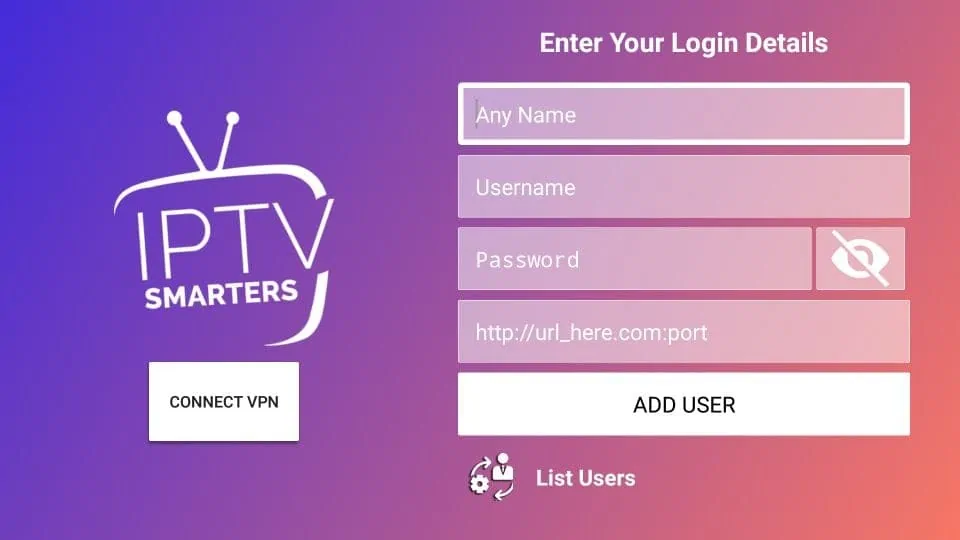Setup Your IPTV Subscription in Under 5 Minutes !
Choose Your Device And Follow The Simple Steps Shown Below.
Need Help? Chat With Us
- PPV: LiveXLive
- PPV: LiveXLive
- PPV UFC
- PPV – UFC 24/7 | UHD
- PPV – UFC FIGHT PASS
- PPV – UFC 00
- PPV: UFC 01
- PPV: UFC 02
- PPV – UFC 03
- PPV – UFC 04
- PPV – UFC 05
- PPV: UFC 06
- PPV BOXING
- PPV: BOXING 00
- PPV: BOXING 01
- PPV: BOXING 02
- PPV: BOXING 03
- PPV: BOXING 04
- PPV: BOXING 05
- PPV: BOXING 06
- PPV: BOXING 07
- PPV BELLATOR
- PPV: BELLATOR
- PPV: BELLATOR
- PPV MMA
- PPV: MMA 01
- PPV: MMA 02
- PPV: MMA 03
- PPV: MMA 04
- PPV: MMA 05
- PPV: MMA 06
- PPV: MMA 07
- PPV: MMA 08
- PPV: MMA 09
- PPV- MMA 10
- PPV- MMA 11
- PPV- MMA 12
- PPV- MMA 13
- PPV- MMA 14
- PPV- MMA 15
- PPV WRESTLING
- PPV: WRESTLING 00
- PPV: WRESTLING 01
- PPV: WRESTLING 02
- PPV: WRESTLING 03
- PPV: WRESTLING 04
- PPV: WRESTLING 05
- PPV- 03 EN
- PPV- 03 SP
- PPV- RAP BATTLE
- ESPN PLUS (Live Sports) CHANNELS
- ESPN PLUS 0
- ESPN PLUS 01
- ESPN PLUS 02
- ESPN PLUS 03
- ESPN PLUS 04
- ESPN PLUS 05
- ESPN PLUS 06
- ESPN PLUS 07
- ESPN PLUS 08
- ESPN PLUS 09
- ESPN PLUS 10
- ESPN PLUS 11
- ESPN PLUS 12
- ESPN PLUS 13
- ESPN PLUS 14
- ESPN PLUS 15
- ESPN PLUS 16
- ESPN PLUS 17
- ESPN PLUS 18
- ESPN PLUS 19
- ESPN PLUS 20
- ESPN PLUS 21
- ESPN PLUS 22
- ESPN PLUS 23
- ESPN PLUS 24
- ESPN PLUS 25
- ESPN PLUS 26
- ESPN PLUS 27
- ESPN PLUS 28
- ESPN PLUS 29
- ESPN PLUS 30
- ESPN PLUS 31
- ESPN PLUS 32
- ESPN PLUS 33
- ESPN PLUS 34
- ESPN PLUS 35
- ESPN PLUS 36
- ESPN PLUS 37
- ESPN PLUS 38
- ESPN PLUS 39
- ESPN PLUS 40
- ESPN PLUS 41
- ESPN PLUS 42
- ESPN PLUS 43
- ESPN PLUS 44
- ESPN PLUS 45
- ESPN PLUS 46
- ESPN PLUS 47
- ESPN PLUS 48
- ESPN PLUS 49
- ESPN PLUS 50
- ESPN PLUS 51
- ESPN PLUS 52
- ESPN PLUS 53
- ESPN PLUS 54
- ESPN PLUS 55
- ESPN PLUS 56
- ESPN PLUS 58
- MLB GAME PASS
- BASEBALL EVENT 01
- BASEBALL EVENT 02
- MLB 01
- MLB 02
- MLB 03
- MLB 04
- MLB 05
- MLB 06
- MLB 07
- MLB 08
- MLB 09
- MLB 10
- MLB 11
- MLB 12
- MLB 13
- MLB 14
- MLB 15
- NFL GAME PASS
- NFL TEAMS – Giants | UHD
- NFL GAME 01
- NFL GAME 2
- NFL GAME 3
- NFL GAME 4
- NFL GAME 5
- NFL GAME 6
- NFL GAME 7
- NFL GAME 8
- NFL GAME 9
- NFL GAME 10
- NFL GAME 11
- NFL GAME 12
- NFL GAME 13
- NFL GAME 14
- NFL GAME 15
- NFL GAME 16
- NFL TEAMS
- NFL TEAMS – 49ers | UHD
- NFL TEAMS – Bears | UHD
- NFL TEAMS – Bengals | UHD
- NFL TEAMS – Bills | UHD
- NFL TEAMS – Broncos | UHD
- NFL TEAMS – Browns | UHD
- NFL TEAMS – Buccaneers | UHD
- NFL TEAMS – Cardinals | UHD
- NFL TEAMS – CHARGERS | UHD
- NFL TEAMS – Chiefs | UHD
- NFL TEAMS – Colts | UHD
- NFL TEAMS – Cowboys | UHD
- NFL TEAMS – Dolphins | UHD
- NFL TEAMS – Eagles | UHD
- NFL TEAMS – Falcons | UHD
- NFL TEAMS – Jaguars | UHD
- NFL TEAMS – Jets | UHD
- NFL TEAMS – Lions | UHD
- NFL TEAMS – Packers | UHD
- NFL TEAMS – Panthers | UHD
- NFL TEAMS – Patriots | UHD
- NFL TEAMS – Raiders | UHD
- NFL TEAMS – Rams | UHD
- NFL TEAMS – Ravens | UHD
- NFL TEAMS – Redskins | UHD
- NFL TEAMS – Saints | UHD
- NFL TEAMS – Seahawks | UHD
- NFL TEAMS – Steelers | UHD
- NFL TEAMS – Texans | UHD
- NFL TEAMS – Titans | UHD
- NFL TEAMS – VIKINGS | UHD
- NBA LEAUGE PASS
- NBA LP 1
- NBA LP 2
- NBA LP 3
- NBA LP 4
- NBA LP 5
- NBA LP 6
- NBA LP 7
- NBA LP 8
- NBA LP 9
- NBA LP 10
- NBA LP 11
- NBA LP 12
- NBA LP 13
- NBA LP 14
- NBA LP 15
- NBA TEAMS
- NBA TEAMS – Atlanta Hawks | UHD
- NBA TEAMS – Boston Celtics | UHD
- NBA TEAMS – Brooklyn Nets | UHD
- NBA TEAMS – Charlotte Hornets | UHD
- NBA TEAMS – Chicago Bulls | UHD
- NBA TEAMS – Cleveland Cavaliers | UHD
- NBA TEAMS – Dallas Mavericks | UHD
- NBA TEAMS – Denver Nuggets | UHD
- NBA TEAMS – Detroit Pistons | UHD
- NBA TEAMS – Golden State Warriors | UHD
- NBA TEAMS – Houston Rockets | UHD
- NBA TEAMS – Indiana Pacers | UHD
- NBA TEAMS – Los Angeles Clippers | UHD
- NBA TEAMS – Los Angeles Lakers | UHD
- NBA TEAMS – Memphis Grizzlies | UHD
- NBA TEAMS – Miami Heat | UHD
- NBA TEAMS – Milwaukee Bucks | UHD
- NBA TEAMS – Minnesota Timberwolves | UHD
- NBA TEAMS – New Orleans Pelicans | UHD
- NBA TEAMS – New York Knicks | UHD
- NBA TEAMS – Oklahoma City Thunder | UHD
- NBA TEAMS – Orlando Magic | UHD
- NBA TEAMS – Philadelphia 76ers | UHD
- NBA TEAMS – Phoenix Suns | UHD
- NBA TEAMS – Portland Trail Blazers | UHD
- NBA TEAMS – Sacramento Kings | UHD
- NBA TEAMS – San Antonio Spurs | UHD
- NBA TEAMS – Toronto Raptors | UHD
- NBA TEAMS – Utah Jazz | UHD
- NBA TEAMS – Washington Wizards | UHD
- NHL GAME
- NHL GAME 1
- NHL GAME 2
- NHL GAME 3
- NHL GAME 4
- NHL GAME 5
- NHL GAME 6
- NHL GAME 7
- NHL GAME 8
- NHL GAME 9
- NHL GAME 10
- NHL GAME 11
- NHL GAME 12
- NHL GAME 13
- NHL GAME 14
- NHL GAME 15
- NCAAB NCAAF
- (M) NCAAB 1
- (M) NCAAB 2
- (M) NCAAB 3
- (M) NCAAB 4
- (M) NCAAB 5
- (M) NCAAB 6
- (M) NCAAB 7
- (M) NCAAB 8
- (M) NCAAB 9
- (M) NCAAB 10
- (M) NCAAB 11
- (M) NCAAB 12
- (M) NCAAB 13
- (M) NCAAB 14
- (M) NCAAB 15
- (M) NCAAB 16
- (M) NCAAB 17
- (M) NCAAB 18
- (M) NCAAB 19
- (M) NCAAB 20
- (M) NCAAB 21
- (M) NCAAB 22
- (M) NCAAB 23
- (M) NCAAB 24
- (M) NCAAB 25
- (M) NCAAB 26
- (M) NCAAB 27
- (M) NCAAB 28
- (M) NCAAB 29
- (M) NCAAB 30
- (M) NCAAB 31
- (M) NCAAB 32
- (M) NCAAB 33
- (M) NCAAB 34
- (M) NCAAB 35
- (M) NCAAB 36
- (M) NCAAB 37
- (M) NCAAB 38
- (M) NCAAB 39
- (M) NCAAB 40
- (M) NCAAB 41
- (M) NCAAB 42
- (M) NCAAB 43
- (M) NCAAB 44
- (M) NCAAB 45
- (M) NCAAB 46
- (M) NCAAB 47
- (M) NCAAB 48
- (M) NCAAB 49
- (M) NCAAB 50
- (M) NCAAB 51
- (M) NCAAB 52
- (M) NCAAB 53
- (M) NCAAB 54
- (M) NCAAB 55
- (M) NCAAB 56
- (M) NCAAB 57
- (W) NCAAB 1
- (W) NCAAB 2
- (W) NCAAB 3
- (W) NCAAB 4
- (W) NCAAB 5
- (W) NCAAB 6
- (W) NCAAB 7
- (W) NCAAB 8
- (W) NCAAB 9
- (W) NCAAB 10
- (W) NCAAB 11
- (W) NCAAB 12
- (W) NCAAB 13
- (W) NCAAB 14
- (W) NCAAB 15
- (W) NCAAB 16
- (W) NCAAB 17
- (W) NCAAB 18
- (W) NCAAB 19
- (W) NCAAB 20
- (W) NCAAB 21
- (W) NCAAB 22
- (W) NCAAB 23
- (W) NCAAB 24
- (W) NCAAB 25
- (W) NCAAB 26
- (W) NCAAB 27
- (W) NCAAB 28
- (W) NCAAB 29
- (W) NCAAB 30
- (W) NCAAB 31
- (W) NCAAB 32
- (W) NCAAB 33
- (W) NCAAB 34
- (W) NCAAB 35
- (W) NCAAB 36
- (W) NCAAB 37
- NCAAF 1
- NCAAF 2
- NCAAF 3
- NCAAF 4
- NCAAF 5
- NCAAF 6
- NCAAF 7
- NCAAF 8
- NCAAF 9
- NCAAF 10
- NCAAF 11
- NCAAF 12
- NCAAF 13:
- NCAAF 14
- NCAAF 15
- NCAAF 16
- NCAAF 17
- NCAAF 18
- NCAAF 19
- NCAAF 20
- NCAAF 21
- NCAAF 22
- NCAAF 23
- NCAAF 24
- NCAAF 25
- NCAAF 26
- NCAAF 28
- NCAAF 29
- NCAAF 30
- NCAAF 31
- NCAAF 32
- NCAAF 33
- NCAAF 34
- NCAAF 35
- NCAAF 36
- NCAAF 37
- NCAAF 38
- NCAAF 39
- NCAAF 41
- NCAAF 40
- NCAAF 42
- NCAAF 43
- NCAAF 44
- PPV EVENTS
- EVENT 1
- EVENT 2
- EVENT 3
- EVENT 4
- EVENT 5
- Motorsport
- Motorsport 01
- Motorsport 02
- Motorsport 03
- Motorsport 04
- Motorsport 05
- Motorsport 06
- Motorsport 07
- Motorsport 08
- Motorsport 09
- Motorsport 10
- Motorsport 11
- Motorsport 12
- Motorsport 13
- Motorsport 14
- MOTORSPORTS S01
- MOTORSPORTS S02
- MOTORSPORTS S03
- MOTORSPORTS S04
- MOTORSPORTS S05
- MOTORSPORTS S06
- MOTORSPORTS S07
- MOTORSPORTS S08
- MOTORSPORTS S09
- MOTORSPORTS S10
- MOTORSPORTS S11
- MOTORSPORTS S12
- MOTORSPORTS S13
- MOTORSPORTS S14
- MOTORSPORTS S15
- MOTORSPORTS S16
- MOTORSPORTS S17
- MOTORSPORTS S18
- MOTORSPORTS S19
- MOTORSPORTS S20
- MOTORSPORTS S21
- MOTORSPORTS S22
- MOTORSPORTS S23
- MOTORSPORTS S24
- MOTORSPORTS S25
- MOTORSPORTS S26
- MOTORSPORTS S27
- MOTORSPORTS S28
- MOTORSPORTS S29
- MOTORSPORTS S30
- MOTORSPORTS S31
- MOTORSPORTS S32
- MOTORSPORTS S33
- MOTORSPORTS S34
- MOTORSPORTS S35
- MOTORSPORTS S36
- MOTORSPORTS S37
- MOTORSPORTS S38
- MOTORSPORTS S39
- MOTORSPORTS S40
- MLS SOCCER
- MLS SOCCER 01
- MLS SOCCER 02
- MLS SOCCER 03
- MLS SOCCER 04
- MLS SOCCER 05
- MLS SOCCER 06
- MLS SOCCER 07
- MLS SOCCER 08
- MLS SOCCER 09
- MLS SOCCER 10
- MLS SOCCER 11
There are several applications you can install on your PC to enjoy your subscription. You can use one of the applications listed below. All of these applications are free.
- VLC Media Player
- IPTV Smarters
- GSE SMART IPTV
IPTV Smarters Player is considered to be one of the best IPTV players for Samsung Tizen OS, unlike other apps, it comes with the easiest user interface, and its features will allow you to enjoy an enhanced streaming experience in comparison to other IPTV players.
Luckily IPTV Smarters Pro is still available on the Samsung APP store. It will not require you to go through any additional steps to sideload it like Smart IPTV, which is an example of a popular IPTV player for Samsung that got removed without prior notice.
Part-1 Download/install IPTV Smarters from Samsung app store
before starting to search for this app on your device, keep in mind that this app according to the developer is only available on the USA web store and you need to first change your Tv location from the settings in order to find it.
changing your TV location is not that difficult task at all, all you have to do is go to the settings and look for country or location settings, click on it and choose the USA.
After that search for IPTV Smarters Player and click on install
https://play.google.com/store/apps/details?id=com.nst.smartersplayer&pli=1
Part-2: Connect to your IPTV provider
depending on whether you already have a subscription with an IPTV provider or yet to get it, they all send you some links to connect to their servers, in this part I will explain to you how you can use this info to get access to the channels using your IPTV player.
almost all IPTV providers will send you an m3u link, EPG link, and Xtream codes API and IPTV Smarters Player supports them all to properly use this info follow along with the steps below.
1- Open IPTV Smarters
like any other app click on its Icon to open it, you will find it available with the rest of your installed apps.
2- Accept the terms
if you like you can read the full page which is something recommended, but you will not be able to use the app unless you accept the terms, take your time reading them then click accept.
3- Choose Xtream Codes API
in this page you will find many options
- Load Your Playlist Or file URL: ( another way to say m3u)
- Load data from your device: the m3u file not recommended
- Login with Xtream Codes API ( Top Recommended )
- PLay a single stream
choose the Xtream codes API which in my opinion is the best way to connect to your provider server.
4- Fill-in your account info
as I said earlier your IPTV providers will send you some links, most likly an m3u link and an EPG link.
if you don’t see the Xtream Codes with the details don’t worry because you can easily extract it from the m3u link using this method.
the m3u link is always structured like this http://line.iptvdomain.com/get.php?username=XXXXX&password=XXXXX&type=m3u
if you like to get the Xtream Codes break down the link as follows.
- URL: is this part ( http://line.iptvdomain.com )
- Username: as you can tell is the XXXX after ?username=
- Password: the same &password=XXXXX
Note: for the username and password copy only the XXXXX part ****which in your case will be random numbers and letters
after writing everything double check if you made any typos and click on add user.
5- Wait until IPTV Smarters Player downloads all the channels.
this will take only 1-4 minutes depending on your internet speed and how many channels you’re IPTV provider has given you access to.
you will see something like this.
6- Click on live TV
as you can tell IPTV Smarters Pro Interface makes it easy to navigate the content, you have a separate section for live TV and the same for movies and series.
How to setup IPTV on Apple / IOS with Smarters Player Lite
Step 1: Start by downloading Smarters Player Lite app from the Apple Store through this URL :
https://apps.apple.com/in/app/smarters-player-lite/id1628995509
or you can search for it on App store
install the app on your IOS device.
Step 2: Open the app once downloaded and Enter the login details.
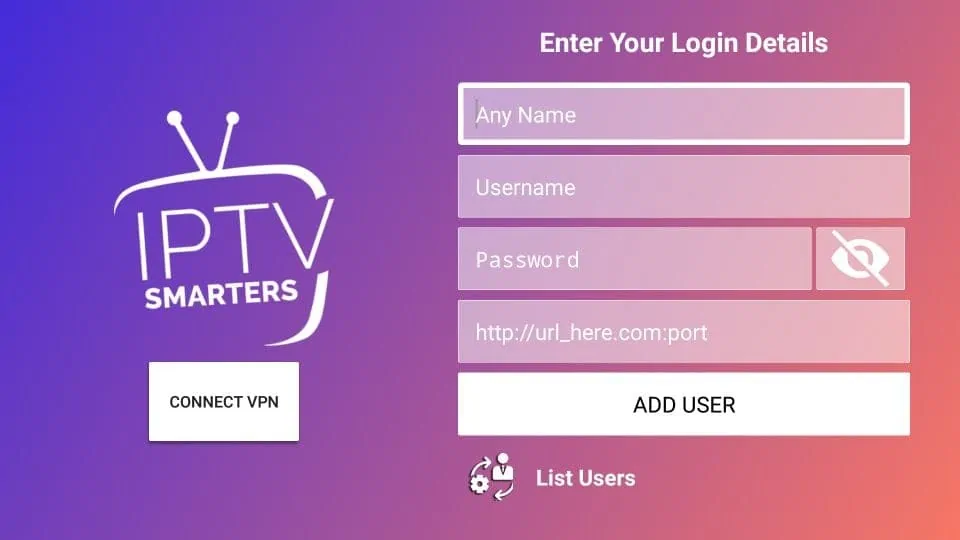
Step 3: Enter the login details that we have provided you after you get a subscription with us
Now Click on “ADD USER” to proceed to the next section.
You will receive all the section informations by email.
Step 4: Wait some seconds.
Step 5: Now click on “Live TV” icon as depicted in the image via a red arrow.
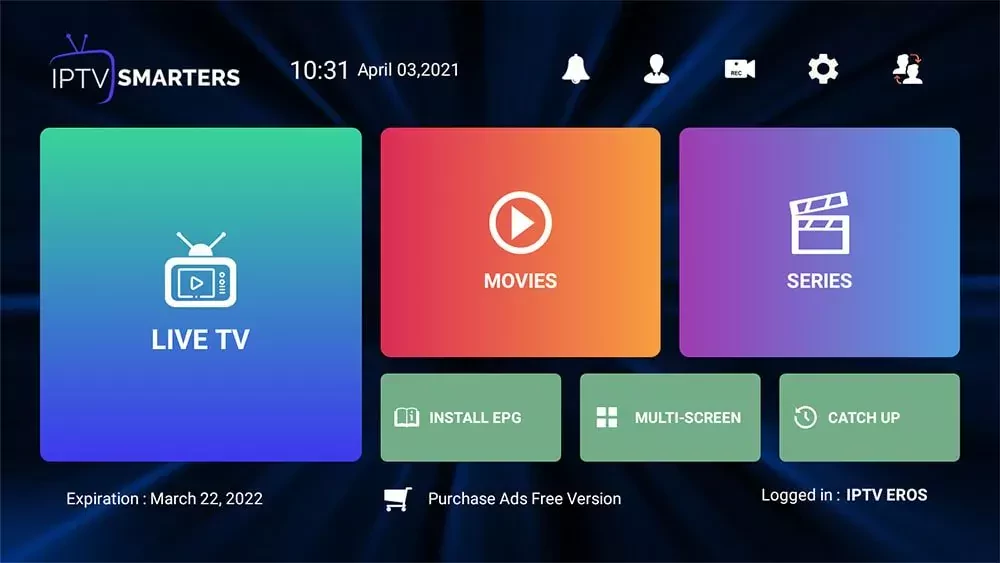
Step 6: Now you must select the channel group that you want to watch and proceed to the next section.
Step 7: Enjoy!
How to setup IPTV on Android with Smarters Pro Player
Step 1: download the player from the following link as an apk file iptvsmarters.com/smarters4-0.apk (it’s not available on google play store)
Step 2: follow the same process as the IPhone.
Having an Android TV or Box ( this includes TV sticks like MI Box, Firestick…) is the ultimate hardware setup for IPTV because it gives you complete freedom of what IPTV players to use.
IPTV Smarters Pro is in my opinion is the best free IPTV player you can use because it has a simple and great-looking user interface plus it gives many premium features free of charge.
in this article, you will learn how you can install and configure IPTV Smarters pro on your Android TV/BOX to stream IPTV.
WHAT YOU NEED TO HAVE
no matter what devive you’re using there are 3 essential steps you have to follow.
1- Getting an IPTV Subscription: if you haven’t done this yet you can check this article where I shared how to choose the best IPTV provider for your needs.
2- A VPN Subscription: in most cases, it’s not required but it’s highly recommended you can check this guide on what are the best VPN services for streaming IPTV and why you need to use one.
3- Install an IPTV player and connect to your IPTV provider: this is what you will learn in this guide.
FIRST STEP: Install IPTV Smarters Pro on your Android TV
most of the time all you will have to do is search for it on the play store and click install.
but from my experience IPTV players can get removed from the play store ( temporarily or permanently ) which is why I covered also how you can sideload IPTV apps on your device using the downloader app.
first, try to search for IPTV Smarters Pro on the play store if you find it skip the following and go straight to Step two where I covered how you can configure this app.
but if by the time you’re reading this article IPTV Smarters Pro got removed from the play store you can check this guide on how to sideload IPTV Apps on your Android TV using the downloader app.
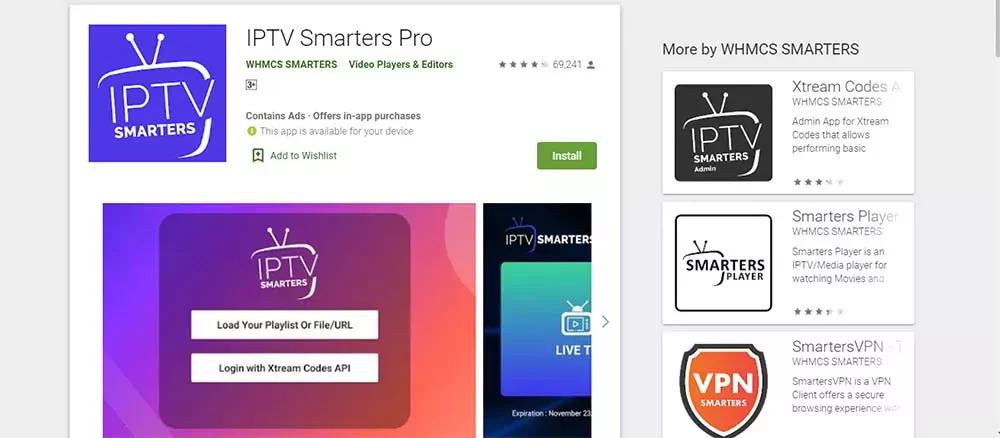
SECOND STEP: CONFIGURE IPTV SMARTERS PRO ON YOUR ANDROID TV AND CONNECT TO THE PROVIDER SERVER.
What I like most about IPTV Smarters Pro is the onboarding experience which makes it very intuitive and fast.
1- open the app
Search for the app icon on your Android TV Box and click on it to open the app.
2- Accept the terms
Like any other app you will have to accept the terms before using it all you have to do is click ok.
3- Connect using the Xtream Codes API
IPTV Smarters Pro gives you many options to connect to their server the most common ones are the m3u and the Xtream Codes API.
I prefer using the Xtream Codes because it’s much faster, all you have to do is click on Xtream Codes API as shown on the screenshot below.
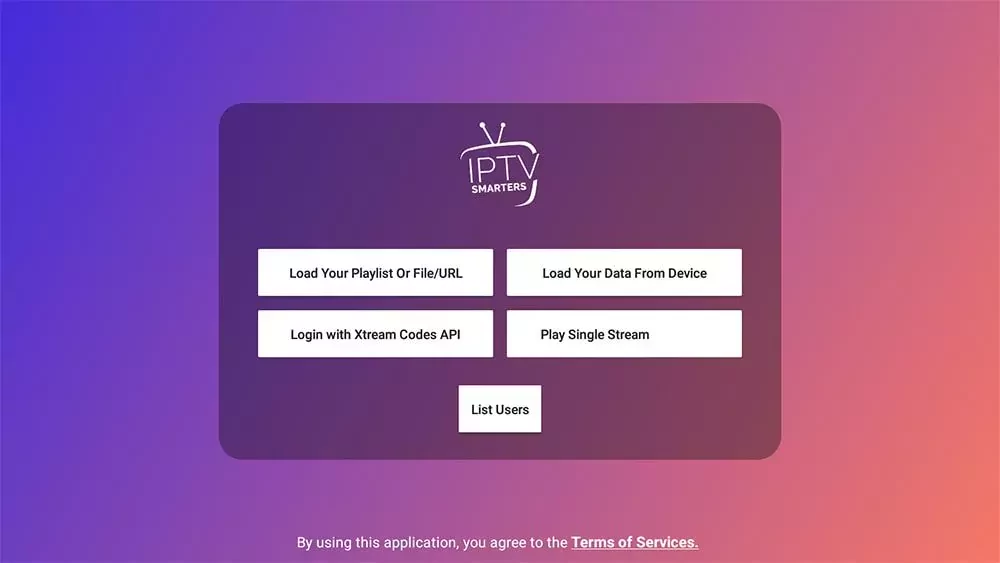
4- Fill in the info that your provider have sent you.
When you subscribe to an IPTV provider they will send you your account details which basically are a special link with your account user and password to connect to their server.
They can also send the Xtream Codes if not you can extract it easily from the m3u link as shown below.
the m3u link always comes like this.
http ://line.iptvdomain.com/get.php?username=XXXXX&password=XXXXX&type=m3u )
you will notice that this link has a username=XXXXX and a password=XXXXX ( in your case it will be a series of random numbers and letters )
copy and paste them on the Xtream Codes login alongside the server URL which is the first part of the link. http://line.iptvdomain.com
of course, your provider will give you a different link that. so make sure to right the one they gave you and not the one I am writing here.
after filliing the form click add user.

5- Enjoy your Time
after your IPTV player downloads the channels you will see a dashboard like this one where you can browse all the content your provider has given you access to ( Live TV, Movies, Series…)
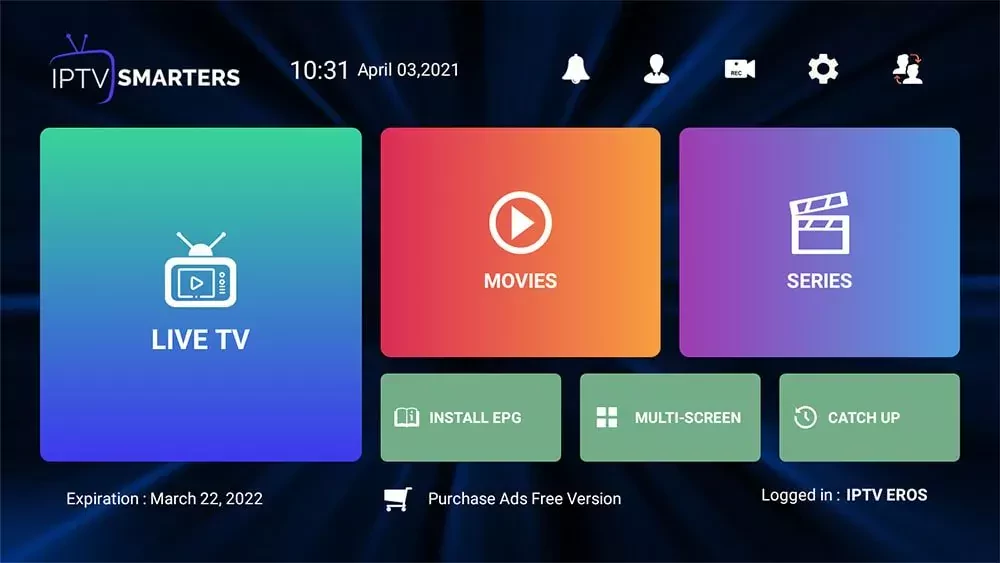
- When placing your order, you will need to enter the MAC address of your device. Your subscription will be automatically loaded onto your MAG. You will then need to enter the subscription portal on your device. The portal will be sent to you by email. If you encounter any problems, please contact us.
How to Set up IPTV Smarters Pro on Apple TV
what I like most about IPTV Smarters pro is not just the easy-to-use user interface nor the premium features that offers for absolutely free. but its flexibility where I can use it on most devices and enjoy streaming IPTV in a familiar user interface.
How to Install IPTV Smarters Pro on Apple TV?
since this app is still available on the App store you will not be required to sideload it as we do on android devices, all you have to do is open the app store and search for IPTV-Smarters Player click install and that’s it you now have the IPTV Player on your device all is left to do is connect to your IPTV provider to get access to the channels
How to setup IPTV Smarters Pro with my IPTV provider
IPTV Smarters Player app makes connecting to your IPTV provider an easy task you can follow along with the steps below to successfully connect to your IPTV provider.
note: if you don’t already have a subscription with an IPTV provider I will highly recommend you to check this guide on how you can choose the best IPTV provider for your needs, I’ve also included some recommendations on providers that I am currently using.
1- Open IPTV Smarters Player
to start the configuration, search for the app that you’ve just installed on you Apple TV it comes with the name of IPTV Smarters click on the app icon to open it.
2- Accept the terms of use
if this is your first time using this app, you will see a notice asking you to accept the terms of use before using the player, all you have to is click on accept.
3- Choose Xtream Codes API
after accepting the terms you will see the login dashboard, which will give you the option to connect to your IPTV provider using any method you like.
I will recommend you to go with the Xtream Codes API because it is faster when it comes to updating the channels list and the EPG is integrated with it.
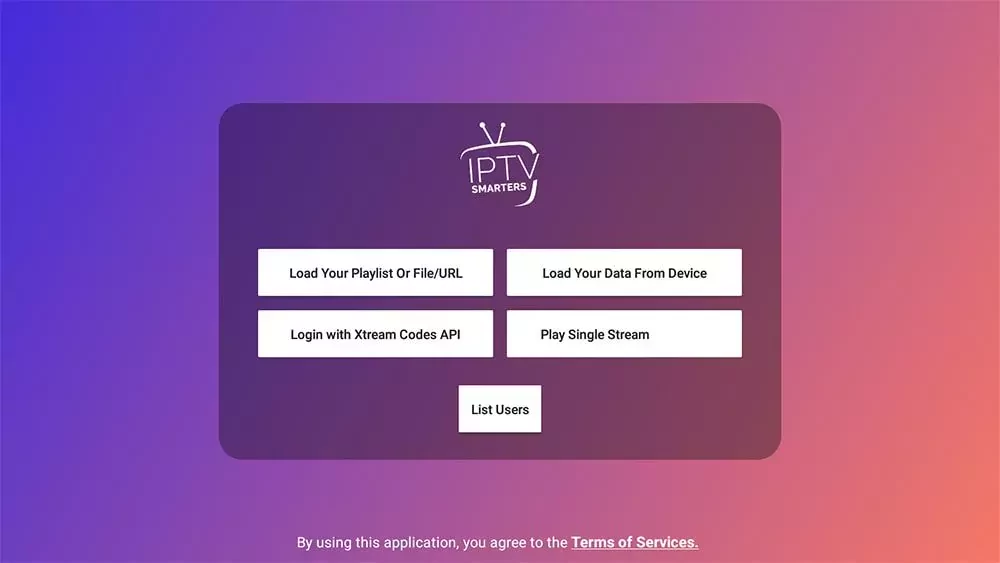
4- Enter your account details
most IPTV providers will send you the m3u you link and the EPG link, if you don’t see the Xtream Codes API don’t worry because you can easily extract it from the m3u link using this method.
your provider will give a link that look very similar to this.
http://line.iptvdomain.com/get.php?username=XXXXX&password=XXXXX&type=m3u
- URL: is the first part: http://line.iptvdomain.com/
- Username: is the XXXXX after ?username=, in your case they will be some random charecters
- Passwrod: the same as the username the XXXXX part after &password=
before clicking on add user make sure to double check if you made any typo because if you missed one letter or a number you will not connect to the server.
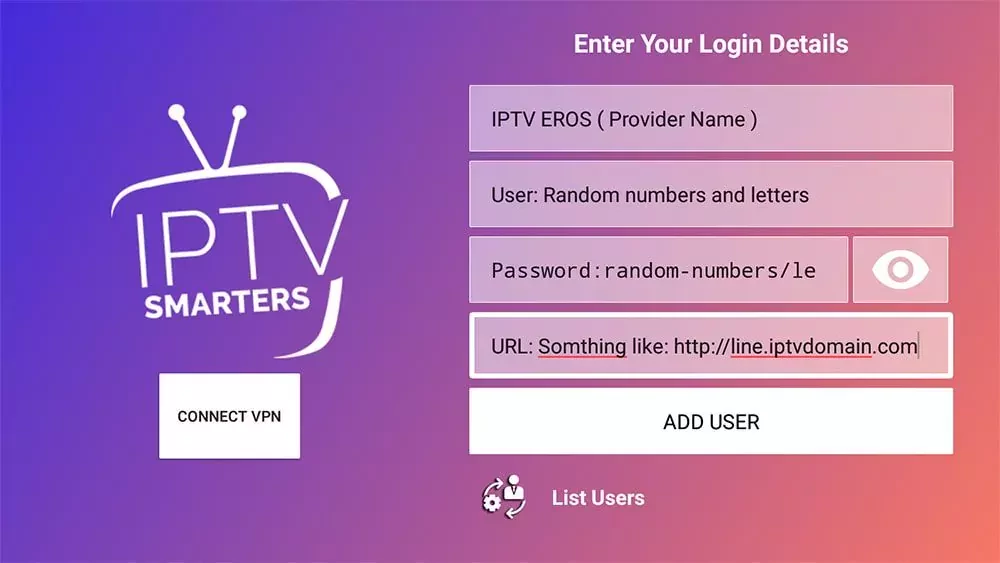
5- Wait until the app loads the channels
if you’ve entered everything in the right order the IPTV player will automatically start to download the channels which will take from 1 to 4 minutes depending on how fast your connection.
6- Click on live TV and Start Browsing
after IPTV Smarters complete downloading the channels you will be redirected to the app dashboard where you can access the connected as you can see from the image below everything is well organized and you can access both of the live TV or the VOD ( series and movies ) if your provider has given you access to.
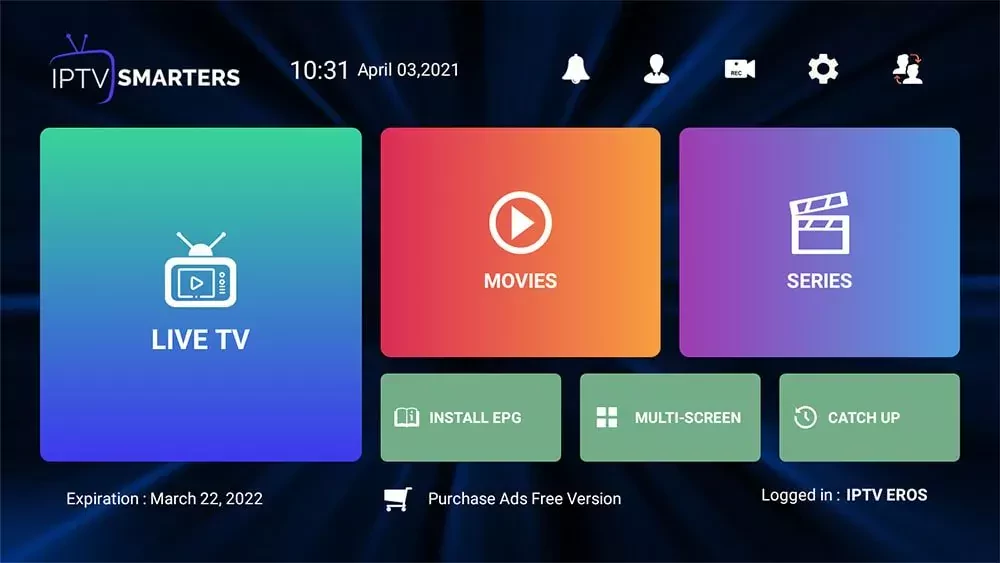
How to Install IPTV Smarters pro Player on FireStick
Since we are going to sideload the Smart IPTV on FireStick, we must first enable the security option Apps from Unknown Sources in the FireStick settings. Follow the steps below:
1. You need to be on the home screen of FireStick. Select FIND.
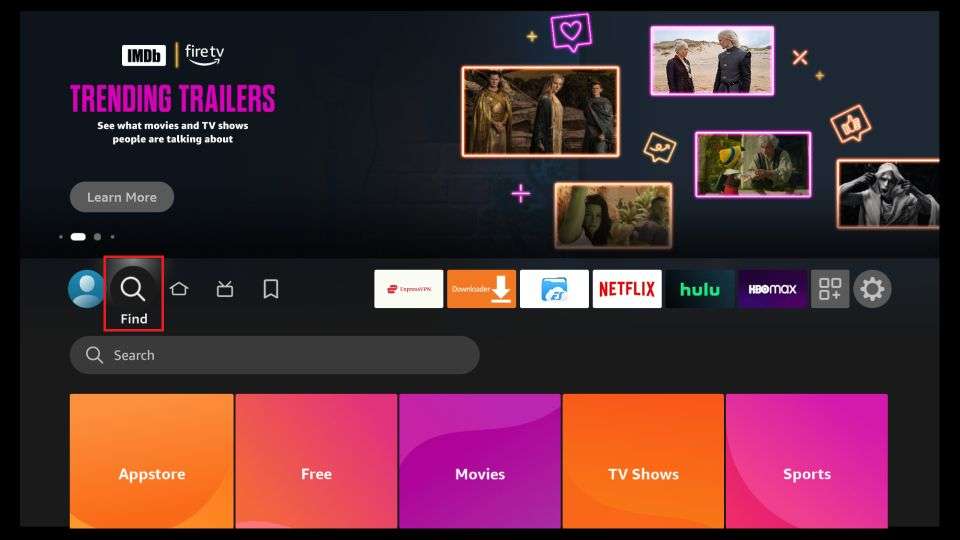
2. Now, click Search.
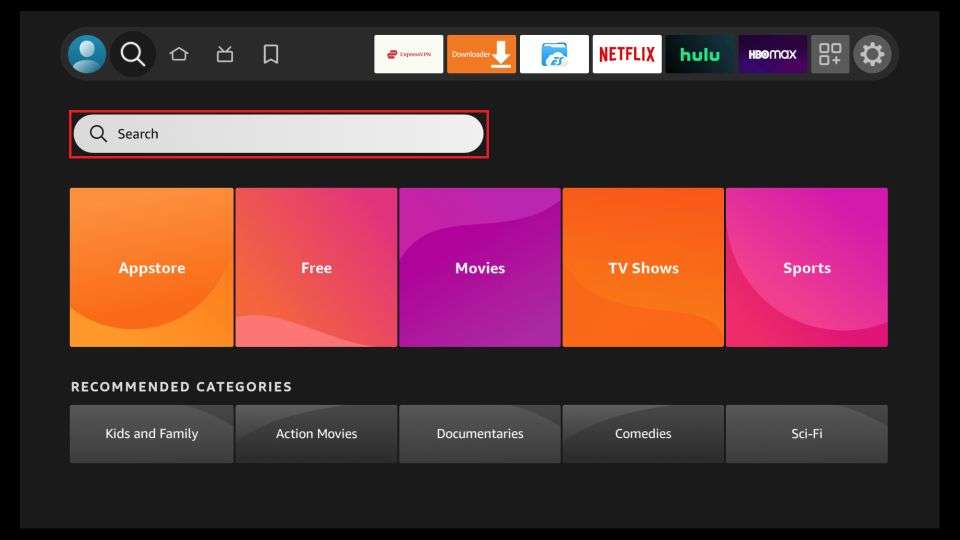
3. In the Search window, search for the app called Downloader. This is the app through which we will sideload Smart IPTV on FireStick. Follow the instructions that appear on the screen and install this app. For the detailed guide, read how to sideload apps on FireStick with Downloader.
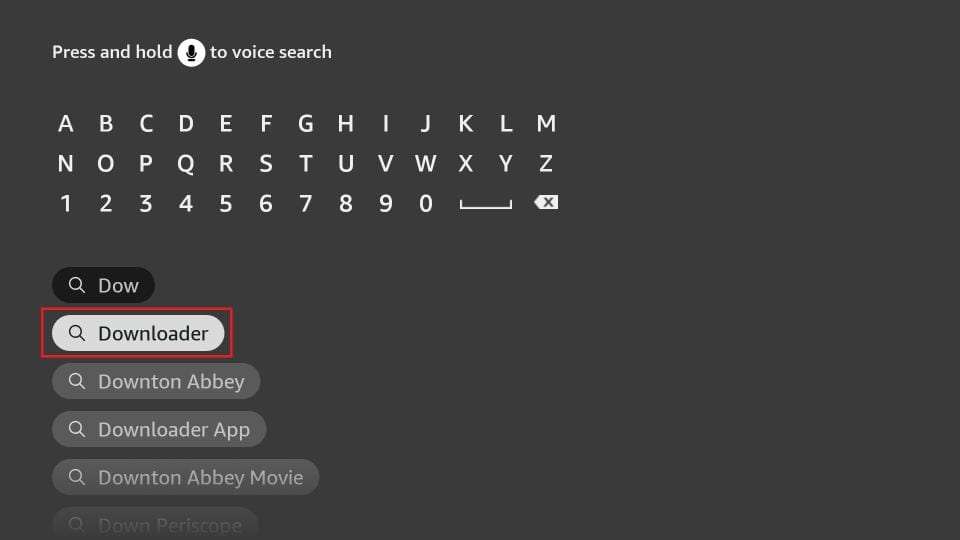
4. After installing the Downloader app, get back to the home screen and select Settings.
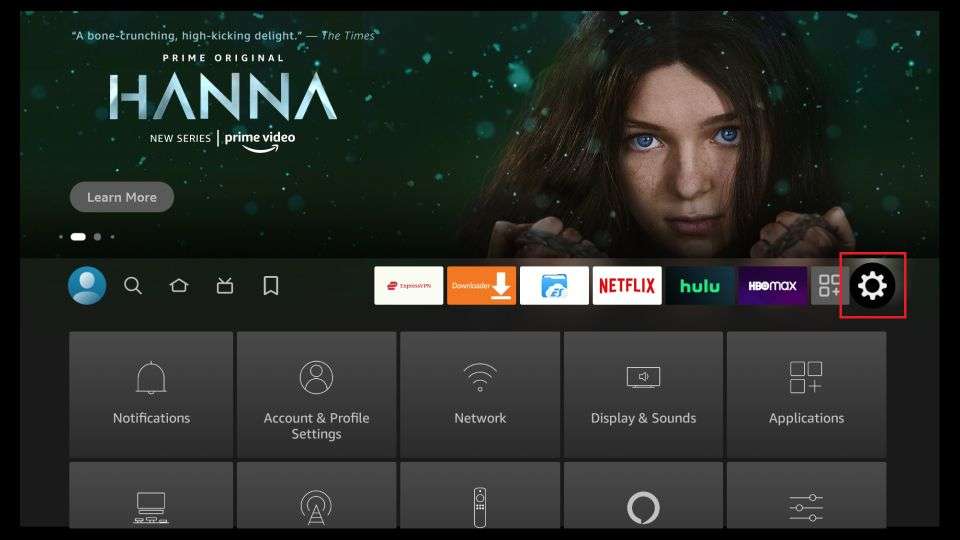
5. Within Settings, go to the option My Fire TV and open it.
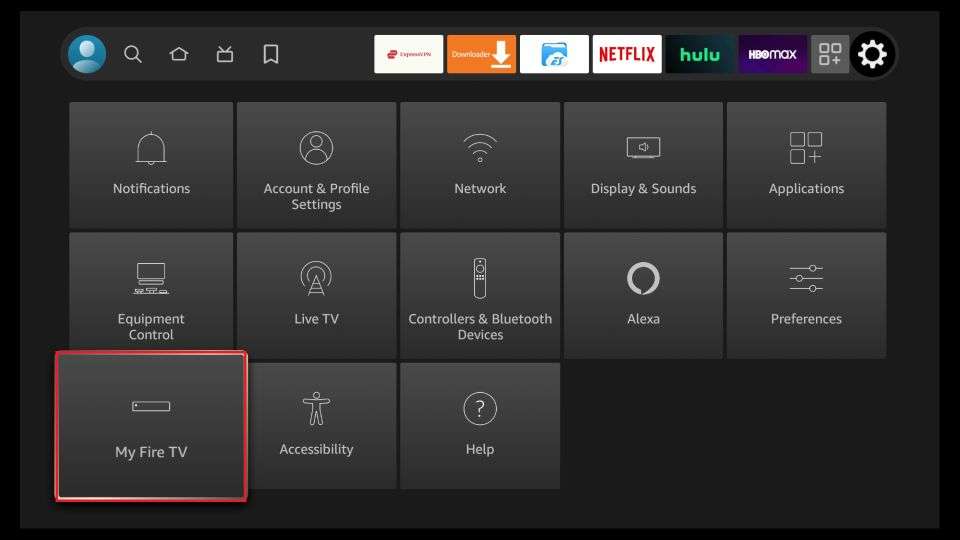
6. Now, the next option you will access is Developer Options.
Now, select Fire TV Stick and click it 7 times to enable Developer Options.
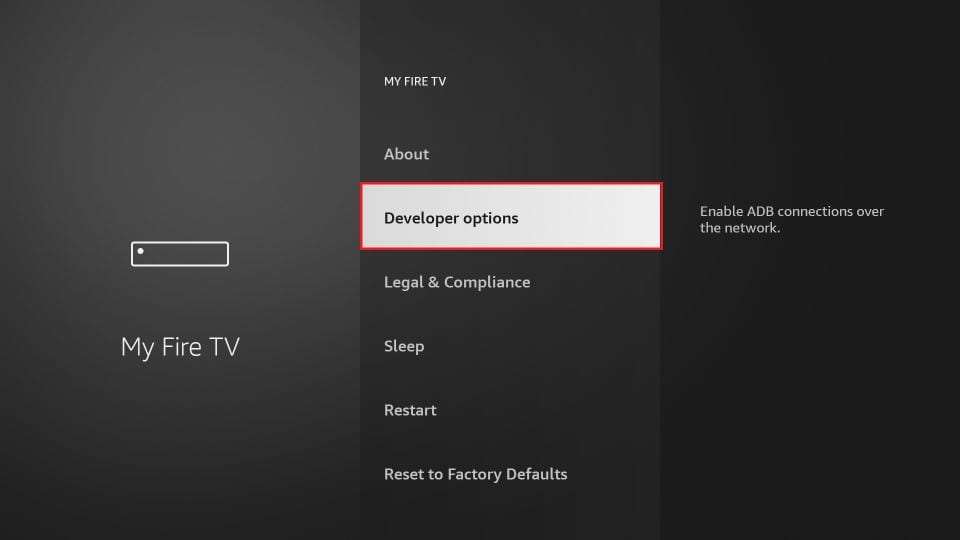
7. On the window that opens next, go ahead and click on Install Unknown Apps.
Note: If you still have the older version of the FireStick interface, click Apps from Unknown Sources.
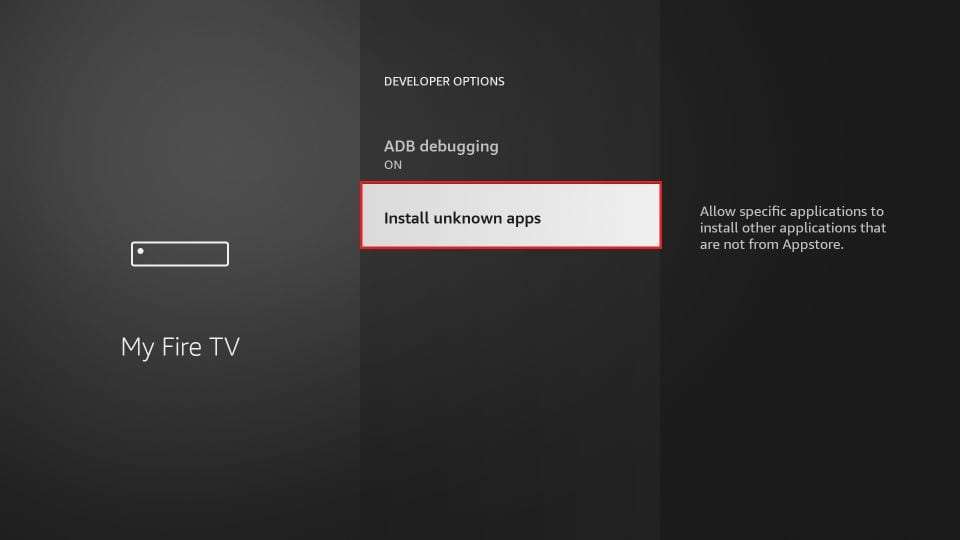
8. Turn the option ON for the Downloader app.
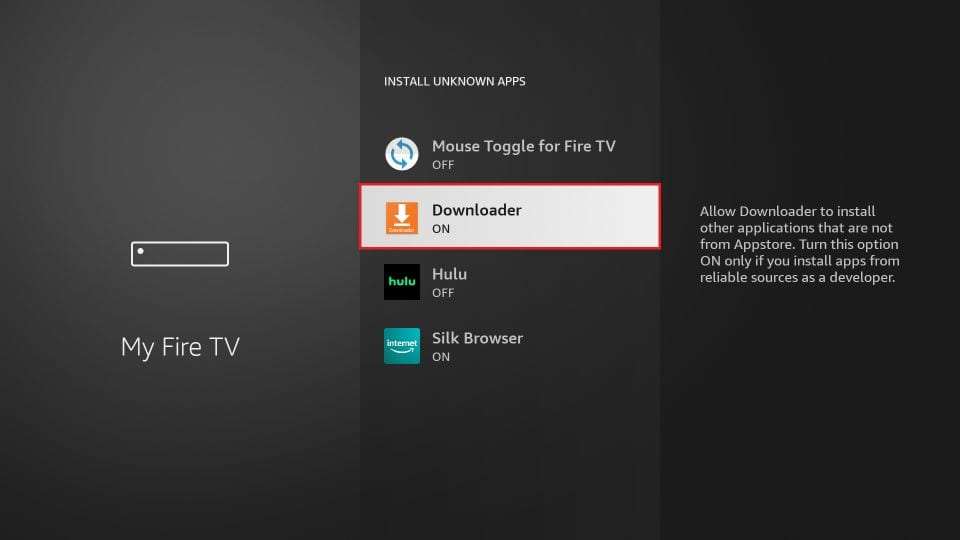
Once you have enabled Apps from Unknown Sources, you may start installing the Smart IPTV app on FireStick. Here are the steps:
9. You may now open the Downloader app. Some prompts will be displayed when you run it for the first time. Dismiss them by choosing the appropriate options. When the following screen of the app appears, click the textbox highlighted in the image below.
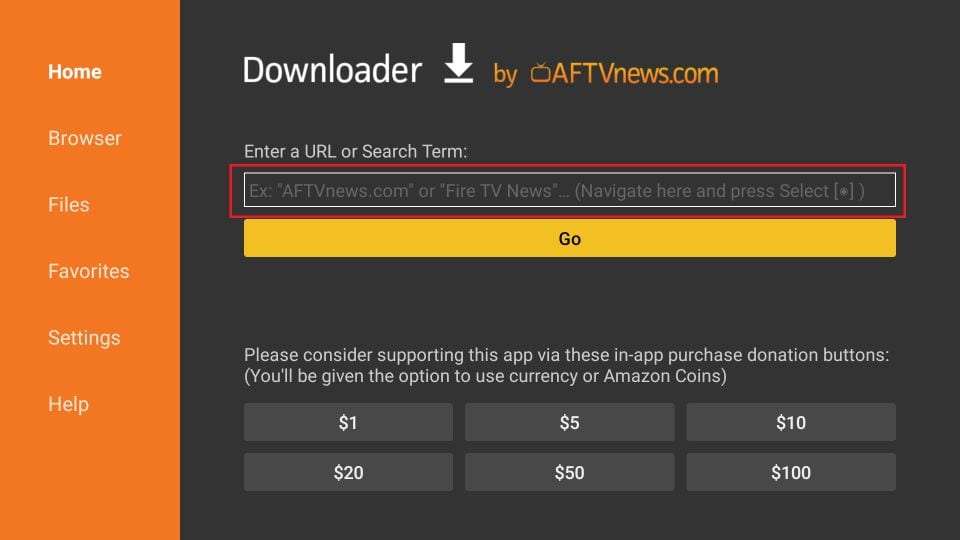
10. Go ahead and enter the following path on this window: https://www.firesticktricks.com/smarter
Note: You may also use the shortened version of the URL firesticktricks.com/smarter
Click GO
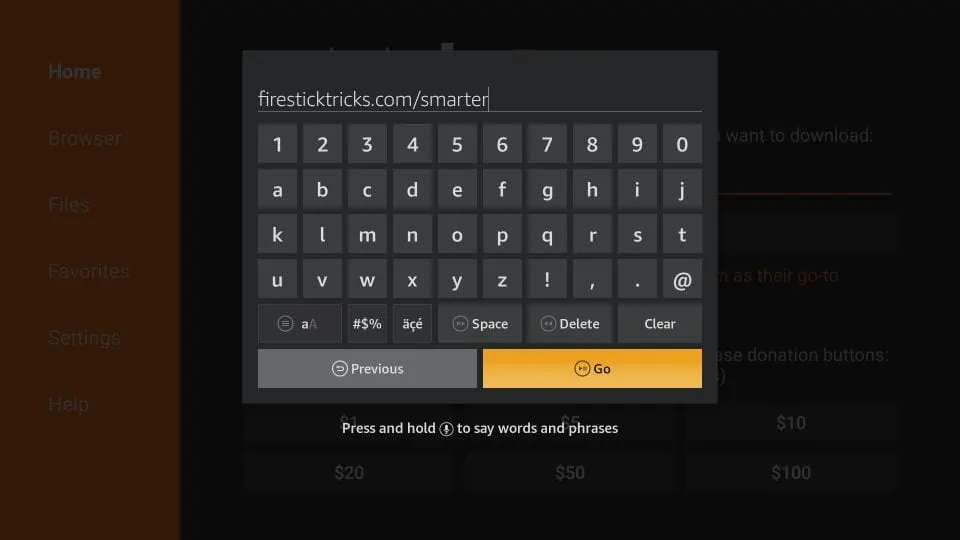
11. Give it a minute or two until the IPTV Smarter is downloaded onto your FireStick device
12. When the download has completed, the Downloader app will run the APK file and the installation will start
Click Install
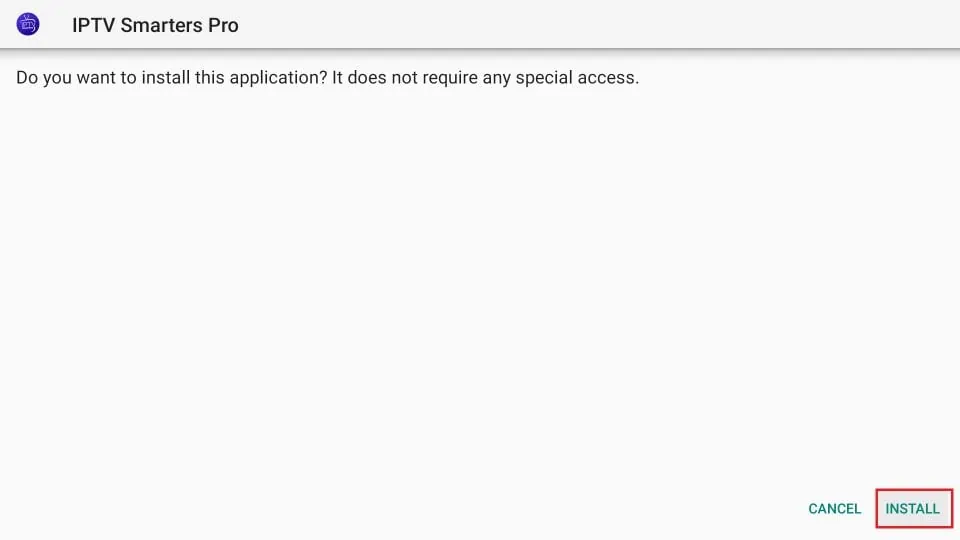
13. Wait for the installation to finish
14. Installation is concluded with the App installed notification
You may now choose to click OPEN and get started with IPTV Smarters
I recommend choosing DONE so that you may first delete the APK file and save some space on the FireStick storage
15. If you clicked DONE above, you will be back on the Downloader interface
Click Delete
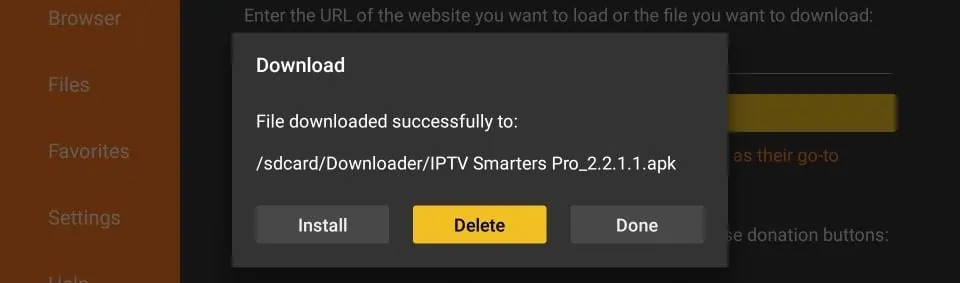
2- How to use IPTV Smarters on FireStick
As I said before, IPTV Smarters DOES NOT have any channels of its own. It is just a facilitator which lets you stream channels you have access to through the IPTV service providers.
Therefore, to use IPTV Smarters, you must have subscribed to at least one IPTV service.
When you run the IPTV Smarters app for the first time, Terms of Use will be the first window. Scroll down and click Accept
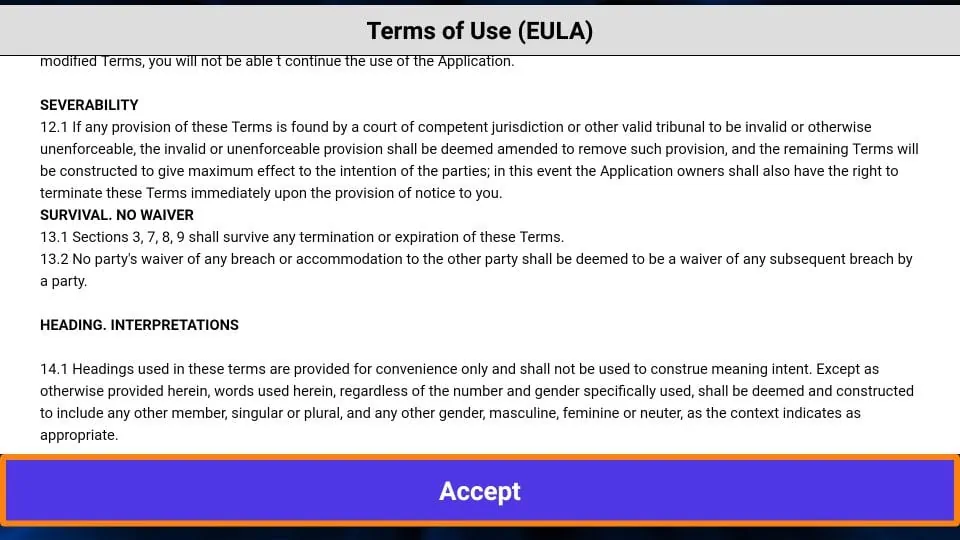
This is the window that you land on next. You need to get started by clicking either ADD USER in the top-right corner or ADD NEW USER in the middle of the screen
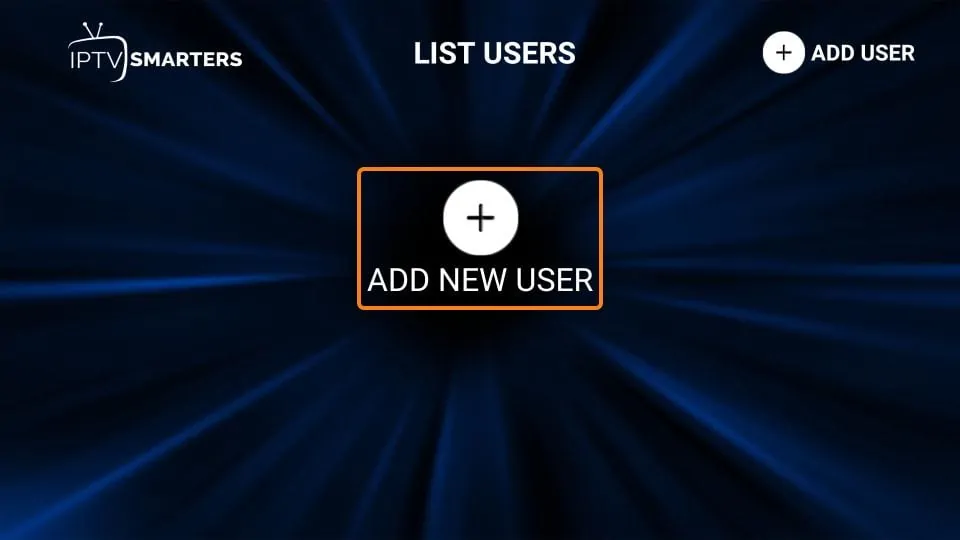
Login with Xtream Codes API
M3U playlist URLs are often long and difficult to type into the app, especially if you are typing with the FireStick remote.
Therefore, I recommend using the Xtream Codes API instead. They are shorter and easier to type.
However, Xtream Codes has been taken down and I am not sure if the API Codes will work any longer
Xtream Codes API is sent to you in your email by your IPTV provider along with your M3U playlist URL. If you haven’t received them, contact your IPTV provider.
When you click Login with Xtream Codes API here is the window where you can enter your details: